Hello hallohallo,
maybe I might jump in here. I also had quite a few problems with exporting models from Blender to MED, so I thought I might just post my complete workflow. I'll keep it simple and won't use Blender's Material settings for this approach. I hope this helps you anyway.
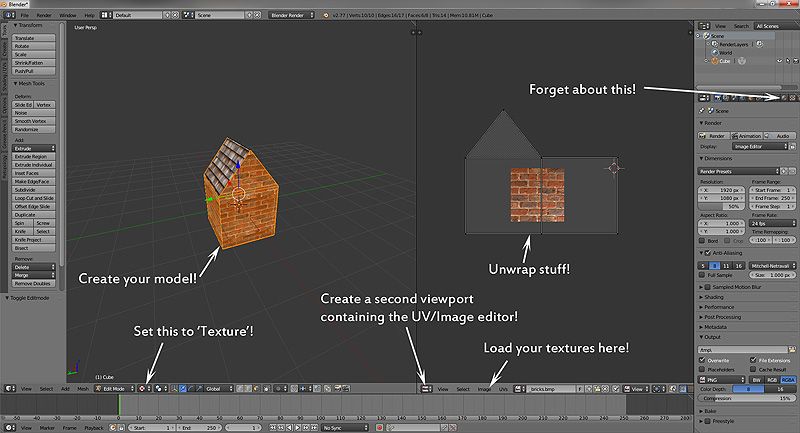
1. Create your model in Blender. Open the UV/Image Editor in a second viewport and start unwrapping. Make sure that Viewport Shading is set to 'Texture' for your 3D Viewport. Now select all the faces that will get one and the same texture. In my example this would be all the outer walls. Hit Image > Open Image in the UV/Image Editor and select your desired texture. Make sure that it's in a format readable by the engine and has a power-of-two size. I picked an ugly brick texture for this example. You'll then immediately see your texture appear on all the selected surfaces. At this point you'd normally start to tweak scale and layout of your textures by editing your UVs. You'll see the results in the 3D Viewport. Repeat this for all untextured surfaces left.
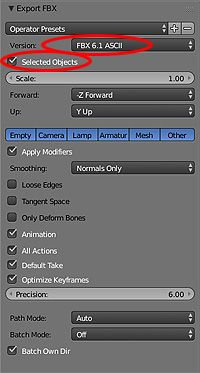
2. Export your stuff: Go back to object mode, select all the objects you want to be exported and hit File > Export > FBX. Set the exporter version to "FBX 6.1 ASCII" (as other people here already pointed to). Also check "Selected Objects" in case you only want to export certain models in your scene. Enter a filename and hit 'Export FBX'.
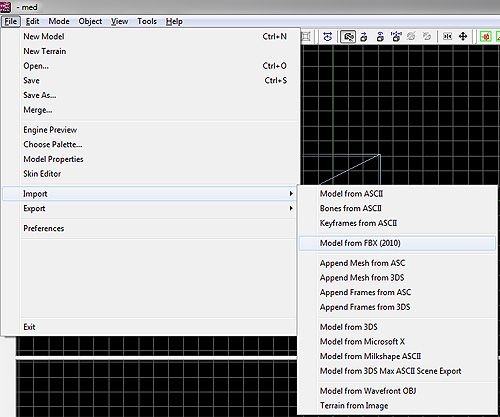
3. Import your stuff: Fire up MED, select File > Import > Model from FBX (2010). Select your file.
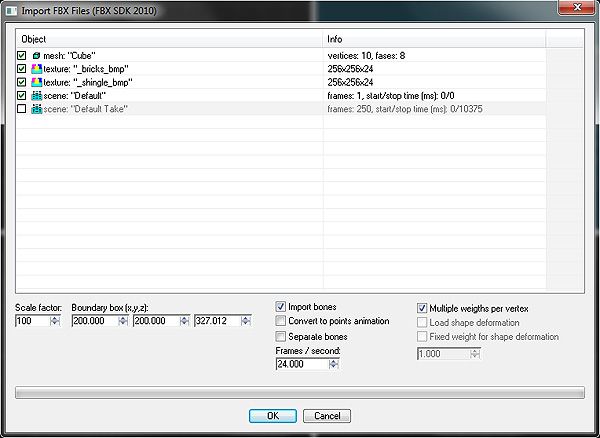
4. In the import settings window uncheck 'scene: "Default Take"'. These are the animation frames that Blender automatically creates for you, usually 250 frames long. Don't need that for a static model. I usually also set the 'scale factor' to 100, but that's up to you and your game's overall scale ratio. Now click 'OK'.
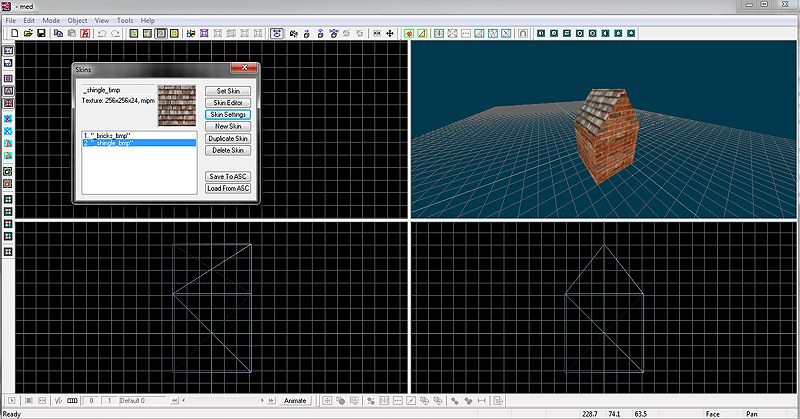
5. MED should automatically import the textures you used. If not, go to Object > Manage Skins and assign your textures to all the skin layers. You may also want to edit the Material Settings for each layer - in case you need to. I personally don't.
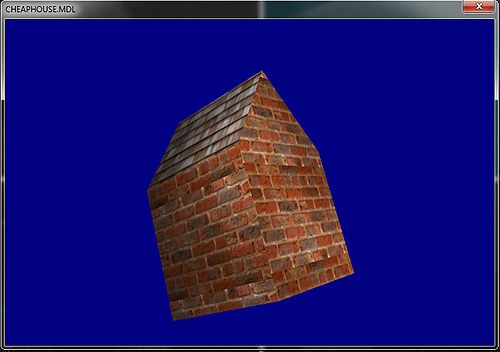
6. That's it!
I used this approach for a few hundreds of models, so I'm pretty sure it actually works. Perhaps this helps you finding the problem you had.


